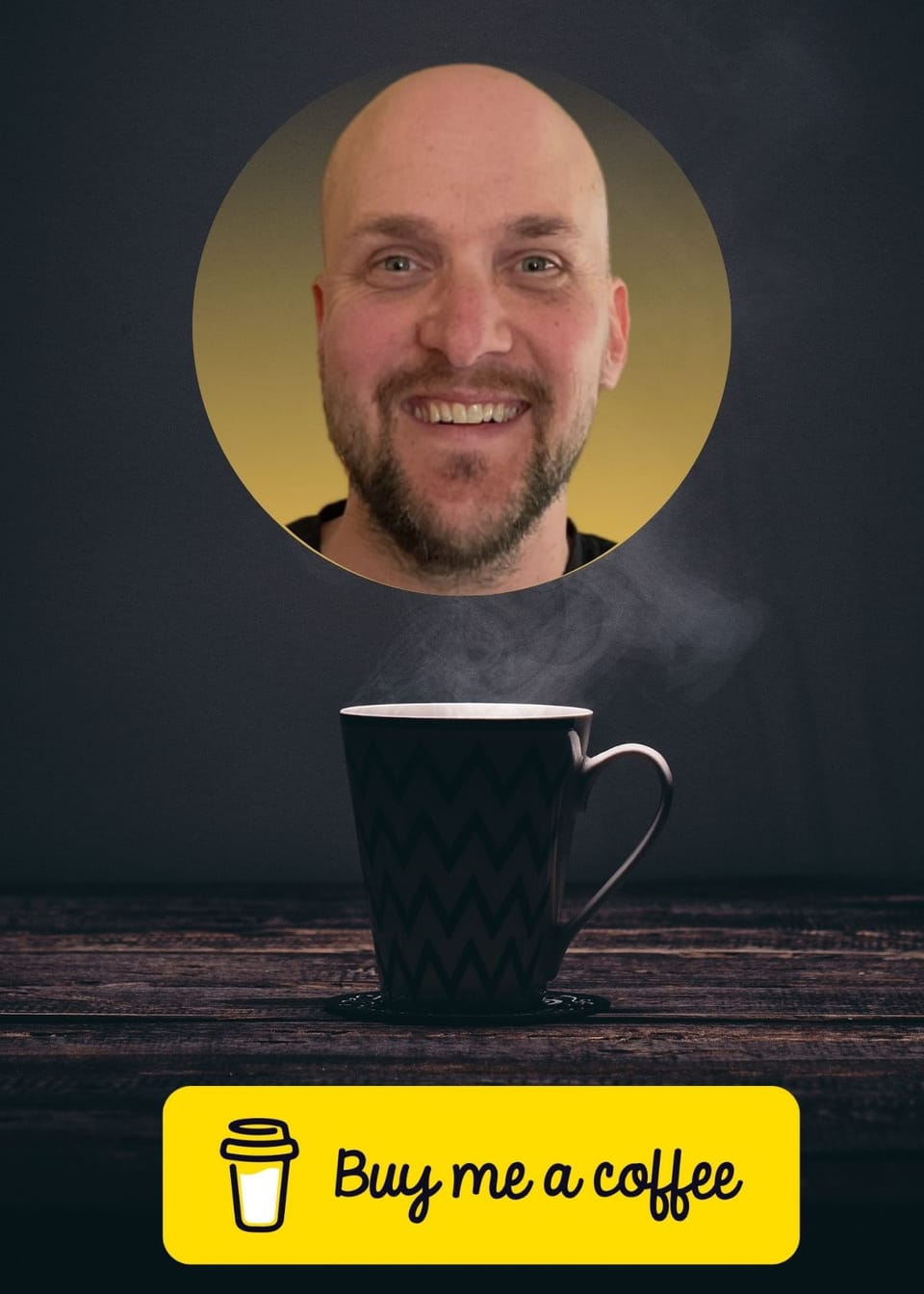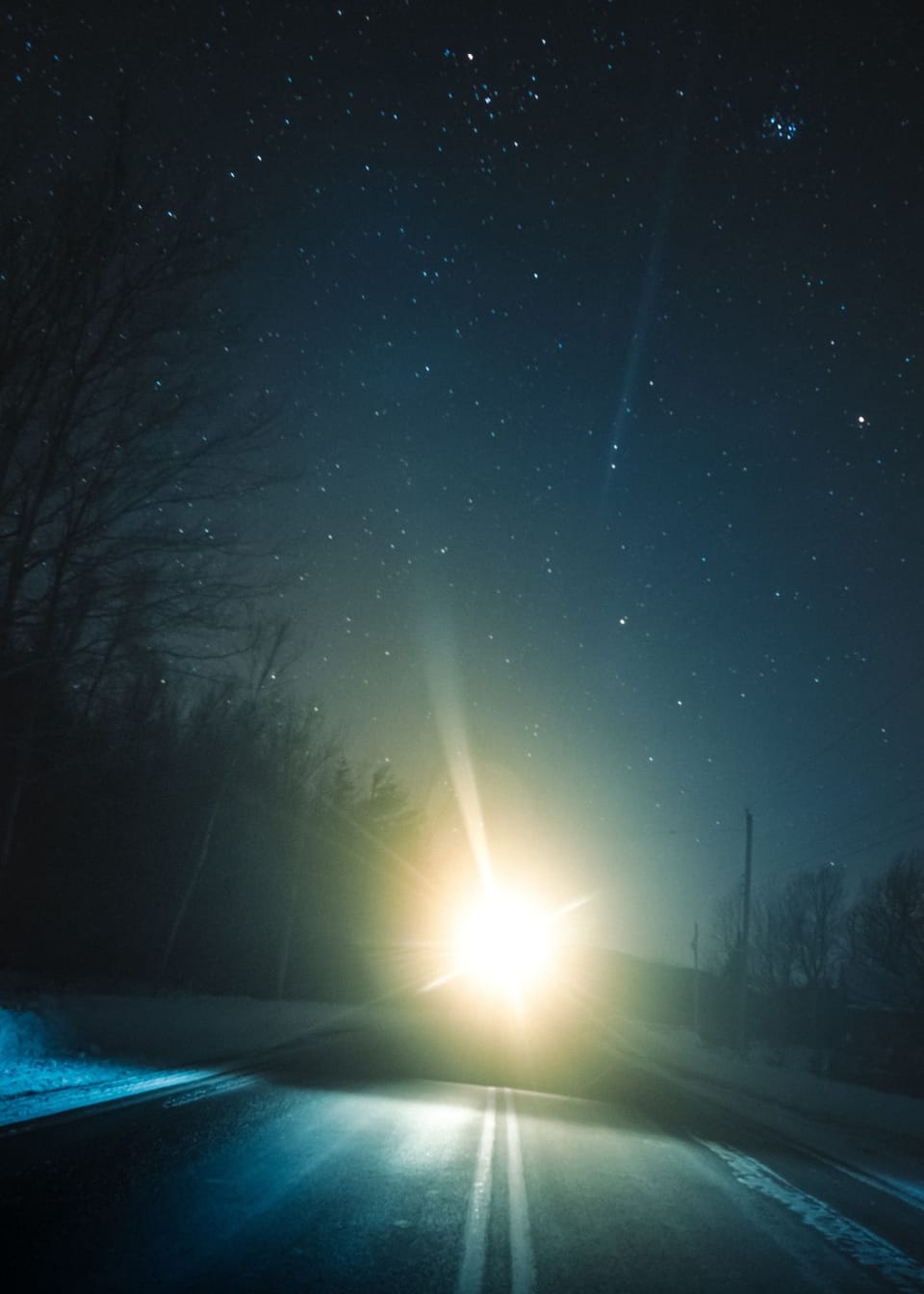How To Connect Alexa To A Bluetooth Speaker
Alexa, How Do I Connect You To A Bluetooth Speaker? Why not make life easier with your own personal Artificial Intelligence DJ! Ask Alexa Today.

Need to bring life to your bluetooth speaker?
Make it happen with Alexa! Alexa will make your bluetooth experience sound better than ever. You can easily connect Alexa to your favorite bluetooth speaker and turn any room into an epic music venue. It's easier than you would think - just a few clicks and you'll be connected in no time!
With the help of Alexa, you’ll feel the beat that much sooner. Let Alexa control all aspects of your audio like volume control, bass boost, selecting songs--the possibilities are endless!
Sync your Amazon speaker to Bluetooth today for an amazing experience with awesome sound quality!

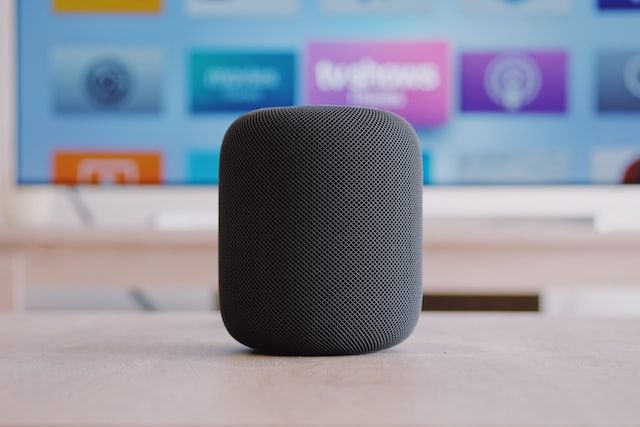

Benefits Of Connecting Alexa
Artificial Intelligence is an advanced technology that continues to grow in popularity everyday.
Configuring your bluetooth speakers to use this AI tool allows for convenience and flexibility when you want to achieve a truly hands free experience.
Why should listening to music be any different, let the robot control the playlist so you can get back to your busy life and family!
Setup Instructions
Step 1: Put your Bluetooth speaker into pairing mode
This will allow it to find and detect devices that are nearby.
How you do this will vary from device to device, so consult the instructions manual for your specific model for more information.
Step 2: Pair Your Device
Once your speaker is in pairing mode, open up the Alexa app on your phone or tablet.
On the menu bar at the bottom of the app, tap on "Devices" and then “Add Devices”. Select “Bluetooth” from the list of options that appear and then select “Pair A New Device”.
Then follow the instructions on screen. After a few moments, Alexa should detect any Bluetooth speakers that are near you in pairing mode and present them as an option for connection.
Select the one that matches your speaker from the list of available devices and then hit “Connect” onscreen to complete the process.
Step 3: Make Sure It Works
Now it's time for a test run!
Try saying "Alexa, play some music" or "Alexa, turn up/down volume".
As long as everything has gone according to plan so far, you should be able to hear sound coming out of your speaker immediately after giving these commands!
If not, try disconnecting and reconnecting both devices before attempting again - sometimes they need a little nudge before they start working properly together!
Step 4: Have Fun & Start Rocking Out!
It's time to choose the playlist and let the music soothe your soul.



Alexa FAQs
You just got a new Bluetooth speaker and you want to know how to connect it to your Alexa device, but you don't know where to start.
Do you feel lost when trying to connect your Bluetooth speaker to your Alexa device? You're not alone. This process can be confusing for even the most tech-savvy people.
We've put together this helpful guide that will walk you through the process step-by-step. Plus, we've answered some of the most frequently asked questions about connecting a Bluetooth speaker to an Alexa device.
Can I connect Alexa to any Bluetooth speaker?
Yes, you can connect your Alexa-enabled device to any Bluetooth speaker. With the help of the Alexa app on your smartphone or tablet, you can easily pair your device with any compatible Bluetooth speaker to enjoy a great audio quality experience.
First, open the Alexa app on your phone or tablet and select Settings. From there, go to Bluetooth > Pair A New Device > Select Your Speaker from the list of available devices. Once you have selected it, follow the instructions on-screen for pairing it with Alexa. The exact instructions may vary depending on which model of speaker you are using for pairing.
Once paired successfully, start playing some music and adjust its volume by asking “Alexa Volume” followed by a number between 1-10 (1 being lowest & 10 highest). To play music through this connected Bluetooth device just use voice commands like “Alexa Play Artist X” or “Alexa Play Song Y” etc., and enjoy streaming all sorts of content with superior sound quality output coming out of your Bluetooth speakers!
Why can't Alexa find my Bluetooth speaker?
Alexa's ability to connect to Bluetooth speakers can depend on the make and model of your speaker. Some older models may not be compatible with Alexa due to outdated firmware or lack of support from the speaker's manufacturer.
1) On the Speaker Settings Menu Item select ‘Search’ or ‘Discoverable’ Mode - this lets any nearby sources know it’s available for setup;
2) A network password prompt should appear on both screens after selecting 'Search' or ‘Discoverable';
3) Select 'Connect' on both screens;
4 ) Enter the key into respective fields;
5 ) Pairing should occur automatically;
6 ) In case there are still problems connecting then restart all relevant equipment (speaker/Echo);
7 ) Try again - this time removing any potential obstacles blocking signal quality (e.g walls etc).
If following all those steps does not resolve the issue, unfortunately, it may mean that simply put - your current set up isn't going to work anymore & investing in another one could be worth considering.
Why is my Alexa not pairing?
If you’re having trouble pairing your Alexa device to a compatible device, there are a few things you can try. First, make sure the devices are near each other and that nothing is blocking the signal between them. You may also want to check for any updates available for both devices before attempting to pair them again.
Also, be sure that you’re following the instructions provided by your specific device for setting up an Echo or Alexa connection properly - these instructions may vary slightly from one model of the device to another and from one software version (which can change over time) or platform type (e.g., Android vs iOS).
You should also check to see if any additional settings need an adjustment on either side for successful pairing - this could include enabling certain services like Wi-Fi tethering or Bluetooth access, verifying system requirements such as the language used, etc.
Another good practice is ensuring that all passwords associated with the connected services are correct - these will usually be asked of you during setup so be sure they match exactly what was entered previously!
Additionally, doublecheck your network security settings; sometimes security protocols prevent some types of connections even when passwords match up correctly but simply relaxing restrictions on either side could do wonders here too!
Where is the Bluetooth button on Alexa?
The Alexa device itself does not come with a physical Bluetooth button, since it's a voice-activated assistant. However, you can still easily enable and connect your device to other compatible devices via Bluetooth technology.
To enable the use of Bluetooth on your Alexa device, open up the Alexa app on your smartphone and follow these simple steps:
1. Go to “Settings” in the bottom right corner of the main menu.
2. Then select "Device Settings" to access specific settings for each Alexa-enabled device (Echo/Echo Dot etc.).
3. Tap "Bluetooth" under “Connected Devices".
4. Make sure that the toggle switch is turned ON for "Enable Pairing Mode". This will ensure that any compatible devices can detect and connect with your Echo/Dot(s).
Once you have enabled pairing mode within the Alexa app, you should be able to search for new Bluetooth connections using whichever external device you are looking to pair with your Echo Device(s). Upon finding an appropriate connection and successfully pairing it with it, both devices should now be connected via Bluetooth technology! Congratulations!
How do you reset and pair Alexa?
Resetting and pairing your Alexa is a simple process that only takes a few minutes. With the proper instructions, you can have your device up and running in no time.
First of all, you need to make sure that the device is powered off or unplugged from its power source. Once this is done, look for the Reset button on your Alexa device then press it using a paper clip until it lights up orange—this indicates that Alexa has begun resetting itself.
Once the reset process is complete (which should be indicated by an orange light turning off), plug in your Alexa device again and wait for its blue light to turn on (this will indicate that it’s powered on). After this, follow these steps:
1) Open up the Amazon Alexa app on either iOS or Android devices (depending on whichever you have).
2) Select “Add Device” from within the Home tab center window.
3) Choose one of the available setup options — Wi-Fi or Bluetooth connection — then select “Continue” once decided which one to use to connect with our smart speaker.
4) Follow instructions throughout the setup process which are provided by Amazon depending on what type of connectivity was chosen earlier in step 3; when prompted enter correct details about the wireless network such as SSID/password combination
5) Finally, name the newly added device according to user's preferences so you can easily identify them later inside mobile phone application like when added more speakers into household during multiple setups in future; also keep in mind if multiple same kinds of devices were introduced into the home they must have unique names assigned to each one so there won't be confusion between them anytime soon afterward!
And there you have it—you now know how easy it is to connect Alexa with any Bluetooth speaker! Just follow these three steps and you'll be able enjoy all of your favorite audio content without having to lift a finger (or press any buttons!).
Whether it's music, podcasts or audiobooks — once set up correctly —your voice command will be all you need!
We've done the research so you don't have to! To browse our Top Picks for Loudest Bluetooth Speakers please click the link below!

Your Friends,
LoveNatureReviews Team